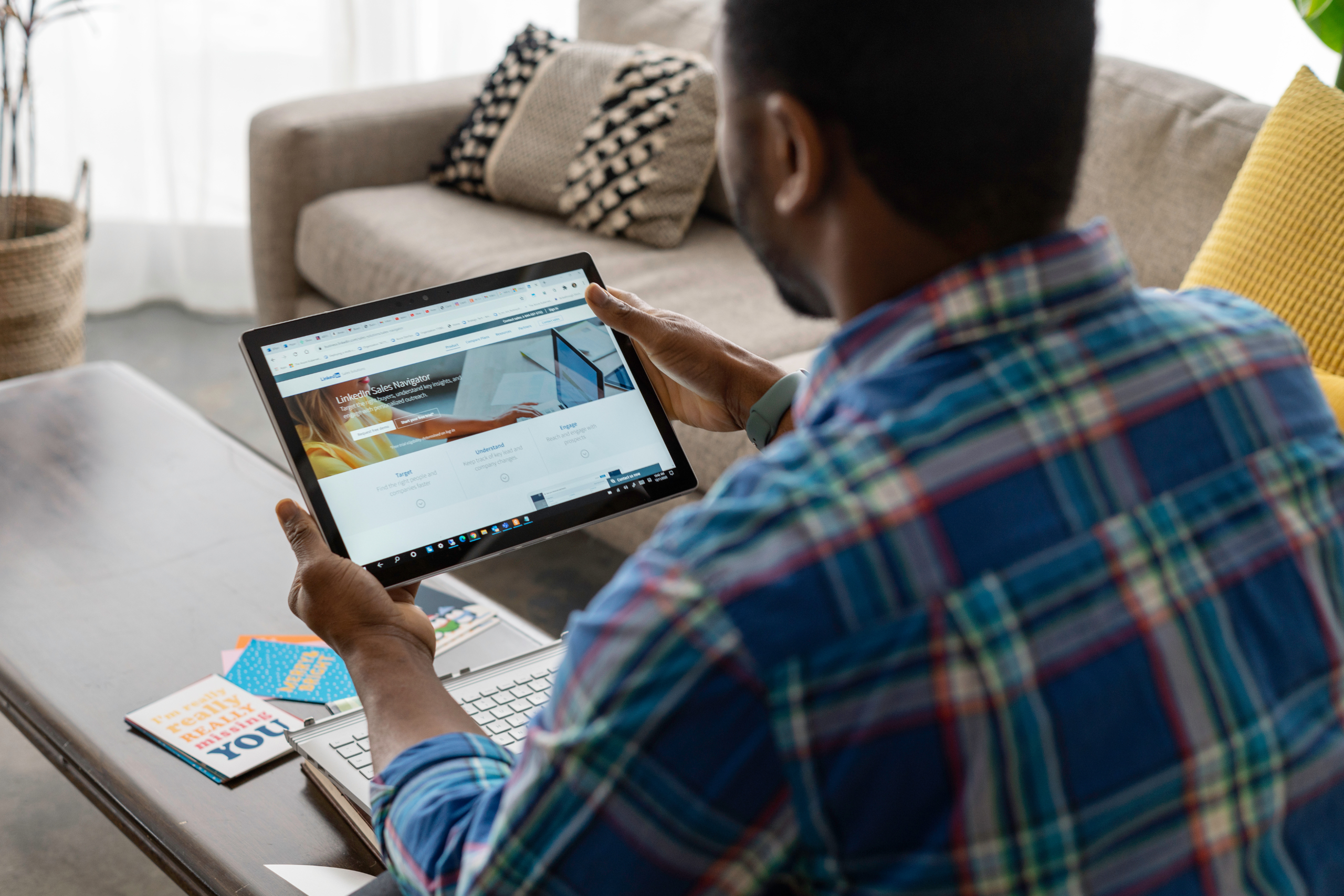Video interviews are becoming more common during the hiring process as a way to reduce the time and cost involved in the hiring cycle. According to a 2015 study, top-tier employers who score highest on employee performance, hiring manager satisfaction and workforce planning, were 61% more likely to use video interviewing at some point in the hiring process.
A video interview requires some skills and savvy beyond a typical job interview. To help you properly prepare, here are 10 tips to give you the best chance at success.
Before your Interview
1. Check your Tech
Login ahead of your scheduled video interview to check your webcam, microphone and Internet connection. This will ensure that all goes smoothly once the employer comes online. If possible, use a desktop or laptop for the video interview as tablets and mobile devices often have limited video conferencing capabilities. If you don’t know how to use the platform — such as Skype or GoToMeeting — ask ahead of time. Having a good headset with a microphone is also a valuable asset as it improves sound quality and reduces background noise or feedback.
2. Practice with a Friend
Ask a friend or a colleague to conduct a practice video chat with you. This gives you an opportunity to test your tech and ask for feedback on audio and video quality. It is also a great time to practice communicating by video, as you will likely need to speak a little slower because of the lag in audio delivery. Use non-verbal cues, such as nodding your head and smiling, just as you would in-person. This lets the interviewer see that you are engaged and listening attentively without interrupting their speech.
3. Check your Lighting
A poorly lit room makes it difficult for the interviewer to see you, and gives you the appearance of being mysterious and untrustworthy. If possible, move your computer to a room with windows so that the natural light behind the screen lights up your face. If natural light is not accessible, try strategically placing a table or floor light behind your screen. Again, test the set-up ahead of time.
4. Clear your Background of Distractions
Look at what will be in view of your webcam and clear it of any unprofessional distractions so that the interviewer will concentrate on what you’re saying and not on the background. Ask roommates or family members to avoid walking through the background and keep pets out of sight. As well, consider removing any items on your bookshelf or walls that you may wish to keep private.
5. Prepare Ahead of Time
As with any interview, prepare your answers to the interview questions. Video interviews tend to be briefer than in-person interviews, so try to keep your answers concise. If the employer wants to hear more about something, he or she will ask. Practice your answers out loud before the interview with a friend or local employment agency to get constructive feedback for improvement.
During the Interview
6. Frame your Face
Frame yourself in the screen so that your shoulders and head are in view with some extra space around you. Framing yourself too close is a little intimate for a video interview and framing yourself too far gives the appearance that you are cold and distant.
7. Dress Professionally
A video interview is still an interview so dress accordingly even if you will be at home. If possible, look at the company’s social media pages to see what staff members are wearing and try to emulate that look.
8. Look into the Camera, not your Screen
When it is your turn to speak, look at the webcam not the screen. This conveys trust and openness because it gives the effect that you are looking directly at the interviewer. When the other person is speaking, look at the screen.
9. Adjust your Cadence
Delayed audio is common in video conferencing. Accommodate this by adjusting your speed — slow down and exaggerate the pauses between phrases. This will cut down on the number of times the interviewer will ask you to repeat yourself.
10. Turn your Phone to Silent
Your phone dinging in the background is a distraction to both you and the interviewer. Turn your phone to silent and close any apps or programs on your phone, and on your computer, that put notifications on your screen.